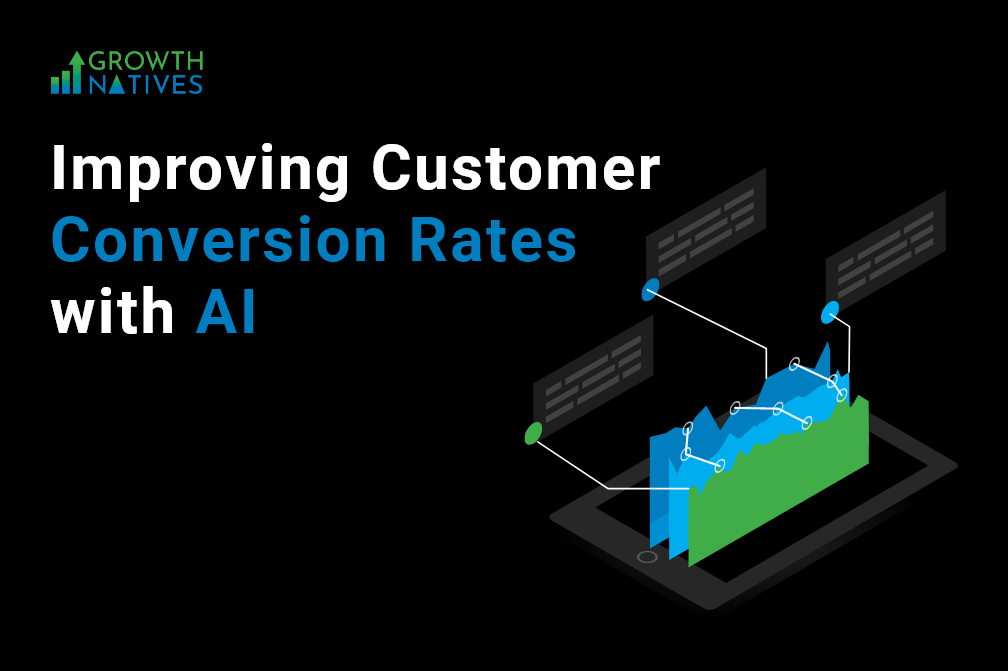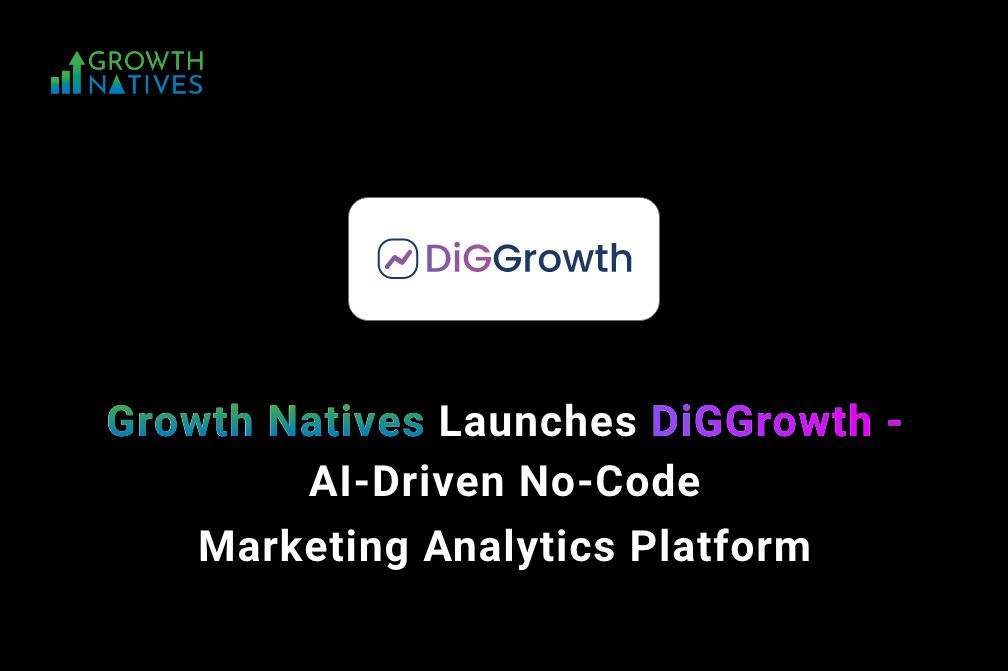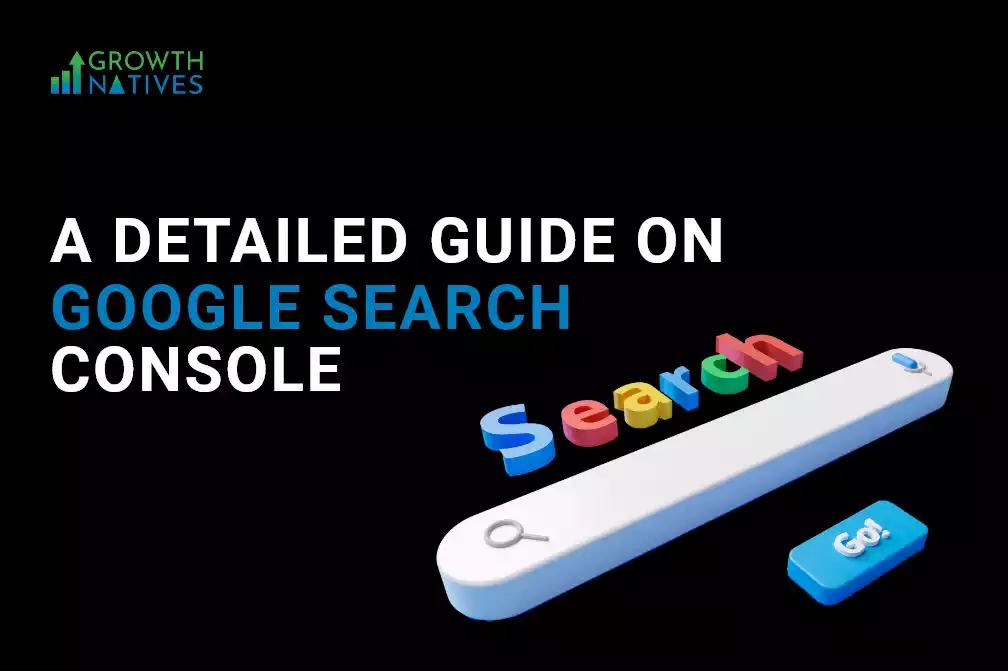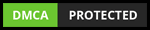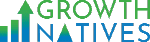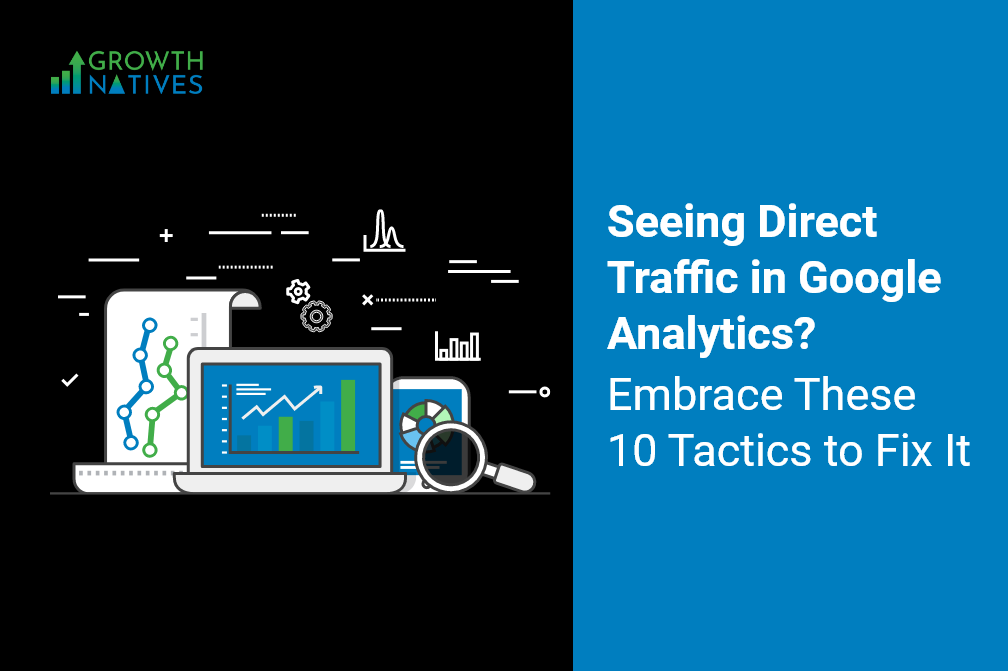
Seeing Direct Traffic in Google Analytics? Embrace These 10 Tactics to Fix It
By Sakshi Arora
Jul 8, 20229 min read
The adage, ‘the more, the better,’ works everywhere in business except when it comes to direct traffic. That is because direct traffic in Analytics is a misnomer and deeply entrenched in two key misconceptions.
First, direct traffic is only, almost exclusively, seen when your users visit your website by typing your URL in the browser. You might think that the higher the direct traffic, the better your website recall and branding campaigns, because more visitors and potential customers are visiting your site.
Second, you cannot further analyze direct traffic. Why? Because Google Analytics marks it as direct traffic only when it is unable to identify where the visitor came from. The misattribution of unknown sources to direct traffic is a fall-back option of Google Analytics. Since the data sources are unknown, it is often difficult to analyze and optimize.
These two factors make it an unavoidable inconvenience in the digital marketing world when in reality, it is not. Even though direct traffic may not affect your SEO campaign, it is valuable to know why your traffic is categorized as direct and how you can sort it out to reflect your optimization efforts accurately.
Direct Traffic Sources
Here are some possible cases when your traffic can be labeled as direct by Google Analytics:
- When users manually type in a URL
- When the user clicks on a bookmark, an untagged link from an email, or a link
- from a chat app
- from a document file (PDF, DocX, ODF, XLSX, etc.)
- in a mobile app
- from a secured site (HTTPS://) to your unsecured site (HTTP://)
- from a shortened URL
- in any desktop software in general
- Browser issues that re-class organic search visits to direct
- Unfixed missing or broken Google Analytics tracking codes
Direct data dilutes the actual visitor data and potentially impacts your optimization efforts. Hence, there is value in digging deeper and reducing direct traffic to finetune your marketing and business strategy.
10 Ways You Can Reduce Direct Traffic
Now that you know some of the sources of direct traffic to your website, here are a few effective ways to reduce it:
1. Ensure Google Analytics Tracking Code Is Correctly Installed
The first and most crucial step in minimizing direct traffic is correctly installing Google Analytics' tracking code on your website.
Once you have the tracking code, add it to the header file and ensure it is placed before the closing </head> tag.
You can cross-check if this tool works on your website with 'real-time' reports in Google Analytics. If you find data in these reports, it means your tag is currently collecting data.
You can check ‘real-time’ reports by following these steps:
i. Sign in to your Analytics account.
ii. Navigate to a view in the property where you added the tag. You may find only one view if the tag was only recently added.
iii. Open Reports.
Iv. Select Real-Time > Overview.
2. Use the Right UTM-Tagging Wherever Possible
Print advertising, radio and television advertising, and in-store advertising are offline channels that are often labeled as direct traffic sources. Others such as App links, SMS links, URL shorteners, and links from messenger programs such as Discord and Facebook Messenger do not pass referral data when users come to your website from these sources.
To ensure you identify visitors clicking through online links, mark your URLs with additional parameters called UTM, which determine and attribute the visitor to the traffic source mentioned in it.
Use UTM parameters to tag your marketing campaigns including email marketing, social media posts, paid advertising, and custom channels (like ebooks). Google Analytics Campaign URL Builder tool lets you quickly add these parameters to the URL. So, when a user lands on your website from these sources, Google Analytics will attribute that session to the source mentioned in those parameters.
3. Migrate to HTTPS
A backlink from HTTPS to an HTTP website can be a loss of referral data and will show up as direct traffic.
This is why getting an SSL certificate for your website is important—it will change the site's URL to an HTTPS and fix any faulty direct traffic source reporting in Google Analytics. Not only that, an SSL certificate helps:
- Build trust among your visitors. It shows that their data is safe on your website.
- Reduce site vulnerability to cyber-attacks.
- Secure your web form's information or any other data you collect.
4. Enable Bot Filtering
The filter for disabling bots in Google Analytics is, by default, turned off. It has to be activated individually for each view and property in the GA settings.
To enable the filter:
- Go to your Admin settings.
- In the View panel, you will find View Settings.
- Toward the end, and right before Site Search Settings, there will be a small heading for Bot Filtering with the checkbox text: Exclude all hits from known bots and spiders.
- Check the box, and Google Analytics will automatically filter known bots and spiders.
5. Modify or Create Channel Rules for Direct Traffic
Google Analytics can only second guess the traffic channel as far as you define them. This means other traffic categories such as existing groupings (social) or new groups (influencer) must be updated or created.
By merely updating and mapping the pre-existing channels like social or ensuring incoming traffic's source matches the specified medium with the right UTM parameters, you can significantly reduce your direct traffic. As many predefined channels are given for Google Analytics to process, it will result in direct traffic getting processed right at the end.
To do that, go to View Settings> Channel Settings> Channel Groupings and modify the settings of your Google Analytics accordingly.
6. Change Cooking Consent Solution
The traffic becomes direct when users ignore the cookie consent popup on the first-page view. Why? Because the traffic source is available only on the first page. In other words, if the visitor goes to the next page, the URL changes, and your UTMs are also gone. Ensure that your cookie consent popup/bar catches your page visitor's attention and makes them either accept or decline it.
Your cookie consent tab or bar should be eye catchy and should not redirect them elsewhere. It should compel users to act and then let them browse naturally while firing the tracking codes of your website. Your goal is to make the user select their cookie preferences on the first pageview.
7. Exclude Internal Users
A large chunk of your webpage traffic comes from your company employees, which can skew your customer numbers. You can remove these numbers through Google Analytics by logging in to your account and following the steps below:
- Click on the Admin tab
- Select the account and corresponding property
- Click Filters
- Click New Filter
- Name your filter
- Set the drop-down to Exclude > From the IP addresses that are equal to >
- Enter the IP Addresses you want to exclude
8. Implement the Measurement Protocol Correctly
Measurement protocol lets marketers/ analysts/ developers send website data directly to Google Analytics. It requires no tracking codes as the communication is done server-to-server.
Measurement protocol allows developers to link offline to online behavior and send user activity to Google Analytics with a Client ID, also known as UserID. It is usually beneficial in cases where a user abandons a cart and completes the purchase after hours. That is because there is a four-hour processing limitation in the measurement protocol.
This means that the developer may not be able to pass this traffic to GA since it is beyond the given time threshold. In such cases, most of the sessions are attributed to direct traffic, and even the most frequent visitors are displayed as New Users.
To ensure that your regular traffic is not labeled as direct, retrieve the client ID during the point of sale or online checkout process and then store it in the database. Use these IDs when a request is sent to the Measurement Protocol after a transaction is successfully completed.
9. Fix the Intelligent Tracking Prevention
Intelligent Tracking Prevention (ITP) is a privacy-enhancement mechanism applicable to Safari and browsers on iOS. It affects the cookies set by Google Analytics as its tracking codes expire in 7 days unless the website visitor returns sooner.
Further, cookies from ad networks (such as Google Ads or Facebook Ads) expire in 24 hours unless the visitor continues to browse your website. Any visitor who revisits your website after the given timeline is treated as a new user and direct traffic.
To avoid marking of repeat traffic as new users, you can ask your developers to create a service that rewrites cookies and extends their expiry date. Or use a Cookiesaver, which, even though, is easier to implement has some privacy concerns that must be kept in mind.
10. Configure Settings Carefully During Domain Changes
Sometimes, your direct traffic numbers increase after a rebranding process or launching a new website. This is primarily because of improper redirects from old to new domains, which may have caused a loss of referrer data. It may require you to examine the backlinks to your business to identify what is broken.
It also means that you need to implement Google Analytics’ cross-domain tracking. Because if you misconfigure something, chances are that part of your traffic will become direct in GA reports.
Final Words
Identifying the exact sources for your traffic is essential for making informed decisions about your website. Identifying some of the sources and implementing the techniques mentioned here is a great way to lower your site's traffic sourcing misadventures.
At Growth Natives, our experts can help you attribute your traffic sources correctly in Google Analytics and lower direct traffic. Write to us today at info@growthnatives.com to learn how our digital marketing services can provide an accurate picture of your website and help you create online marketing campaigns that convert. Book a consultation today.