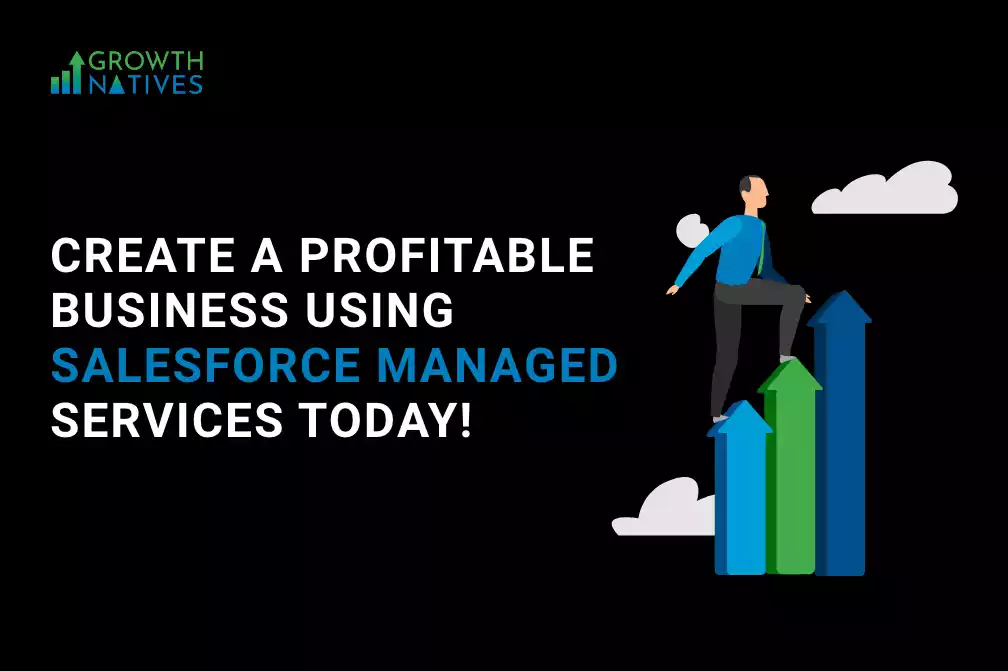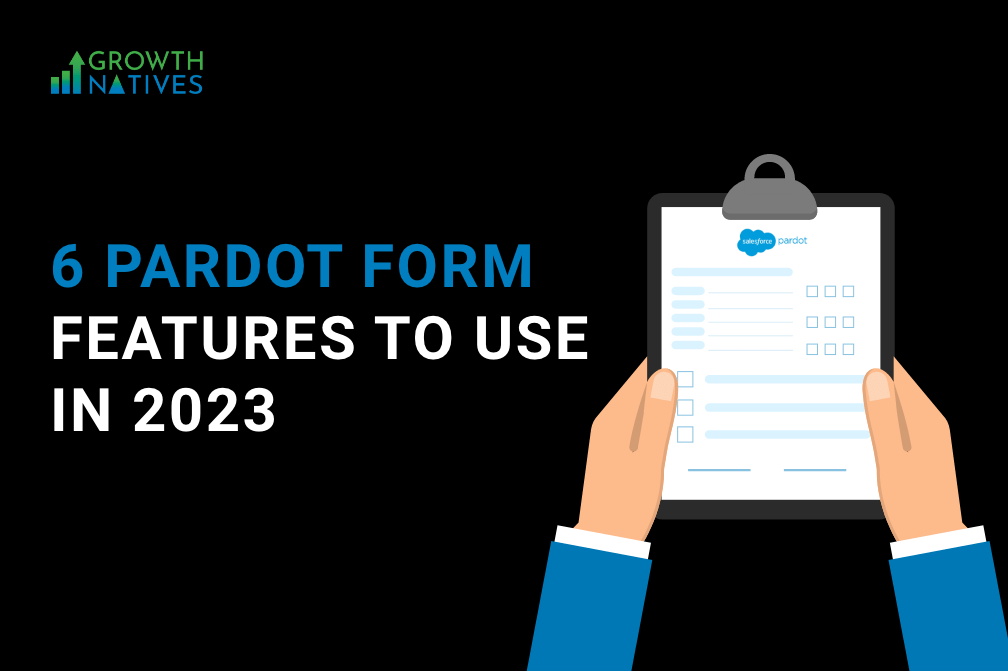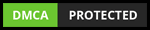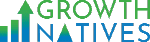Top 10 Salesforce Tips to Boost Productivity
By Sakshi Arora
Mar 25, 20216 min read
Sales is a fast-paced and result-oriented environment, where you’re constantly trying to squeeze productivity out of the day.
Remember, sales organizations are only as effective as they are efficient, so focusing on productive sales is what you need to get the most out of this amazing platform!
Let’s check out the 10 important Salesforce tips that you can use to boost productivity.
10 Best Salesforce Tips that Will Help You Boost Productivity
1. Use Salesforce Chatter
If you’re still relying on external chatting tools, then you’re missing out on an excellent collaborative sales tool—Chatter—which integrates seamlessly into the Salesforce platform and provides the functionality of a full-fledged social network.
Being more than just a messaging app, it allows you to create groups focused around a specific account, campaign, or region.
You can also perform actions such as creating an account, getting expense reports, and updating orders, without leaving the network.
Additional features include an incentive and gamification badging system to reward productive employees, posts & topics to allow your teams to share their ideas, and file sharing to avoid the mess of email or shared drives.
2. Leverage Tasks, Activities, and Emails
Salesforce is a powerful CRM tool that lets you streamline your sales operations and save time.
If you’re not yet using the tasks, activities, and email functions of Salesforce, it’s time you started leveraging these excellent features of this platform.
- With Activities, you can log the interactions that happened with your customers, and record important meeting notes.
- Tasks let you create an action to follow up with, such as setting a date, reminder, or a brief description.
- Emails let you send emails to your customers directly from Salesforce. There are several email templates that you can use to easily correspond with your clientele.
3. Use Reports to Analyze Metrics
Salesforce lets you create reports in a simple way and get amazing insights from them. You can ask your admin to set up some reports to get KPIs, or you can create one on your own.
These reports will give insights to some of the most important questions related to your sales performance, such as:
- Where do my biggest sales come from?
- How much time does it take to close a deal?
- What industry are most of my accounts in?
With a quick Salesforce report, you can get answers to all these questions and detailed insights into your business in real time.
4. Switch to Pinned List View
By default, when you click on an object in Salesforce, it gives you the “Recently Viewed” List View, which hardly provides any value.
With pinned lists, you can set your own default List View. To pin a List View, select the List View of your choice and the pin icon next to it. And to unpin a list, click the highlighted pin icon, select a different List View and pin it instead.
Since most users expect to see all records, you can easily change the List View without wasting any time.
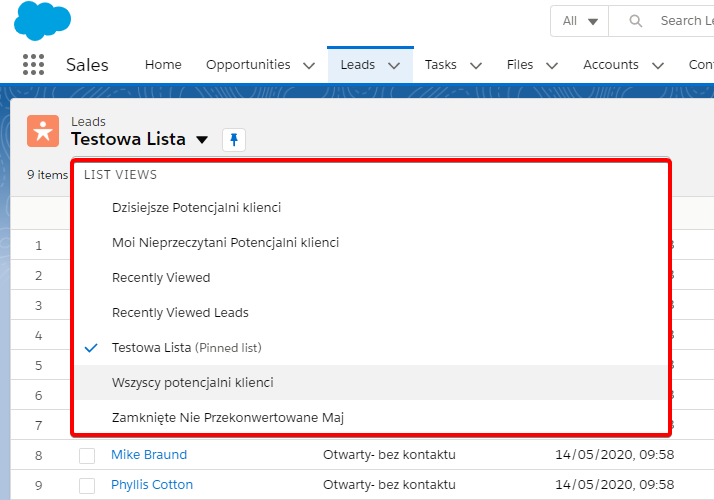
5. Use Inline Editing
The Inline Editing feature lets you edit records without using the edit button. The feature works best when you have to edit multiple records and you find it cumbersome to edit individual records.
To begin, select the fields you want to edit by double-clicking on them, and alternatively select the checkboxes to update the same field multiple times easily.
Important: If you’re unable to double click on list view fields to update them, you may have to ask your admin to enable inline editing from the user interface.
6. Use Conga Composer
Since all your business happens in the cloud, it’s the place where data related to your customer interactions, transactions, and other actions are stored.
To ensure a better sales flow, make sure there are no clumsy mail merges or manual copy/ paste tasks for your sales team. Conga Composer lets you create digital documents by directly using Salesforce data and merging it into the existing templates.
The setup process is simple. With a single click of a button, you can pull the data you need, create the document, and send it to your customer.
7. Use SUMO Scheduler
SUMO Scheduler is a highly useful integration that lets you schedule appointments easily.
According to Pace Productivity, sales reps spend up to 25% of their time scheduling phone calls and appointments. With SUMO, you can minimize time wastage by automating these tasks.
Instead of finding the time manually that suits your prospects, SUMO automates the process and dynamically sends time to prospects, letting you choose their preferences immediately.
8. Enable Display Density
The display density setting allows you to adjust content density and control how field labels are located. You get two screen layouts—Comfortable and Compact.
The Comfortable layout places the labels on the top of fields and adds more space between page elements. Whereas, the Compact layout provides a denser view with labels on the same line as the fields and lesser space between the page elements.
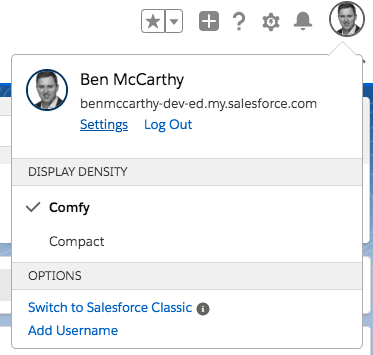
To quickly change the layout, click on the profile menu in the right corner, and select the display density of your choice.
9. Improve Productivity with Favorites
Favorites is another simple yet useful feature in Lightning to boost productivity. It has a star-shaped icon present just next to your profile picture.
It works just like you store a bookmark in your web browser. By clicking on it, you can add any page in Salesforce to your favorite list.
And by clicking on the dropdown arrow, next to the ‘star’ icon, you can easily access your favorite records with the click of a button.
10. Access Global Actions
Right next to the ‘favorites’ icon, you find a ‘+’ icon that provides you access to global actions, creates records faster, and helps you choose your favorite standard objects with the click of a button.
If you want any custom objects, you can always ask your admin to do that for you.
Takeaway
Using Salesforce means getting access to a ton of options to streamline your business operations and increase productivity. We hope the above-mentioned Salesforce tips will help you get the most out of your Salesforce experience.
To deliver more memorable customer experiences through Salesforce solutions, check out our website and unleash the true potential of your business with our services today!