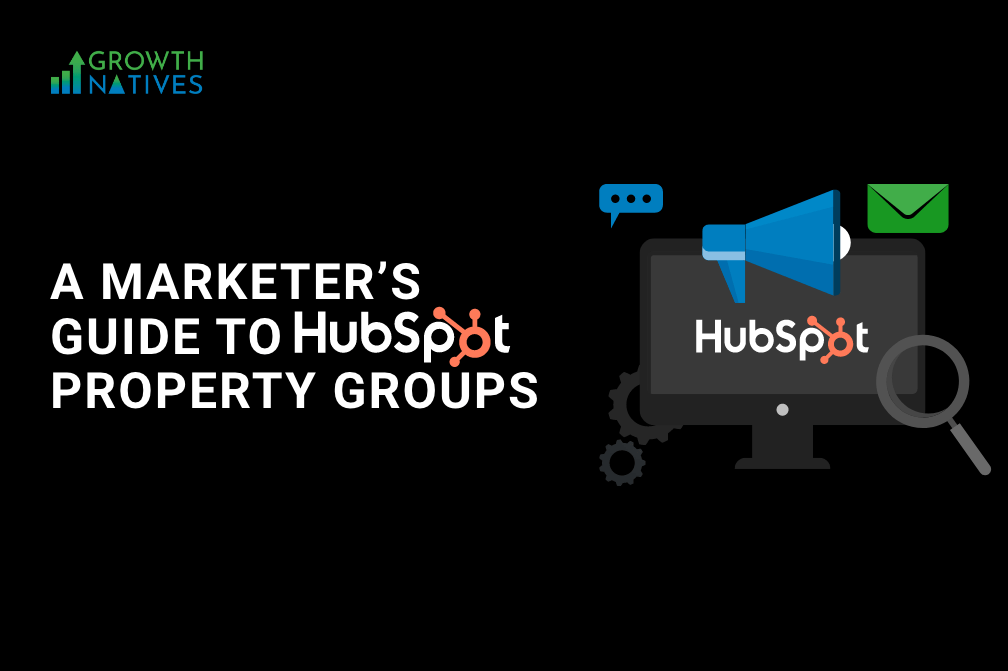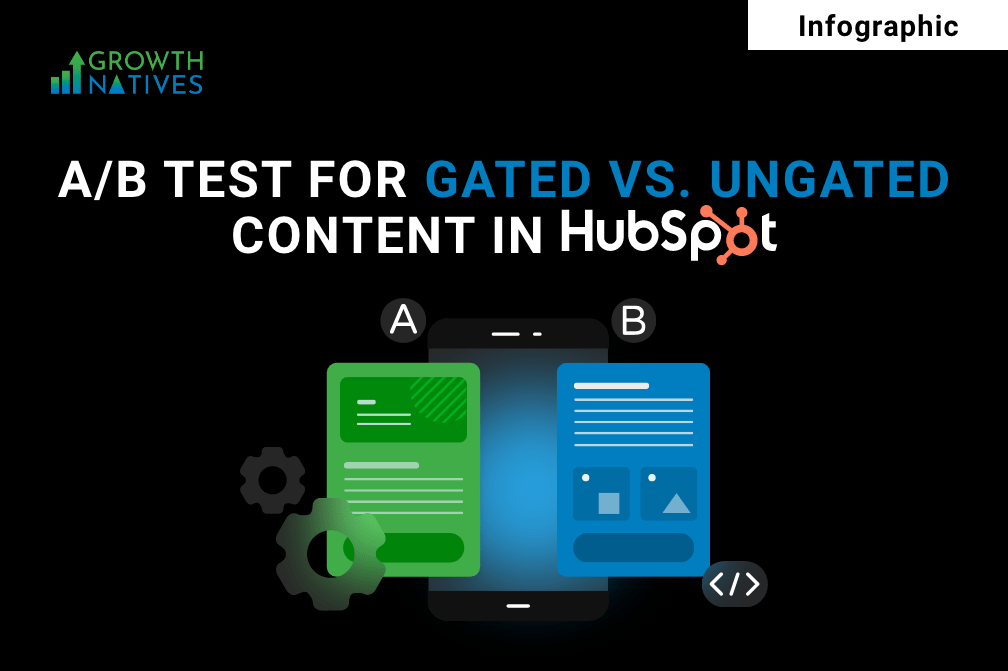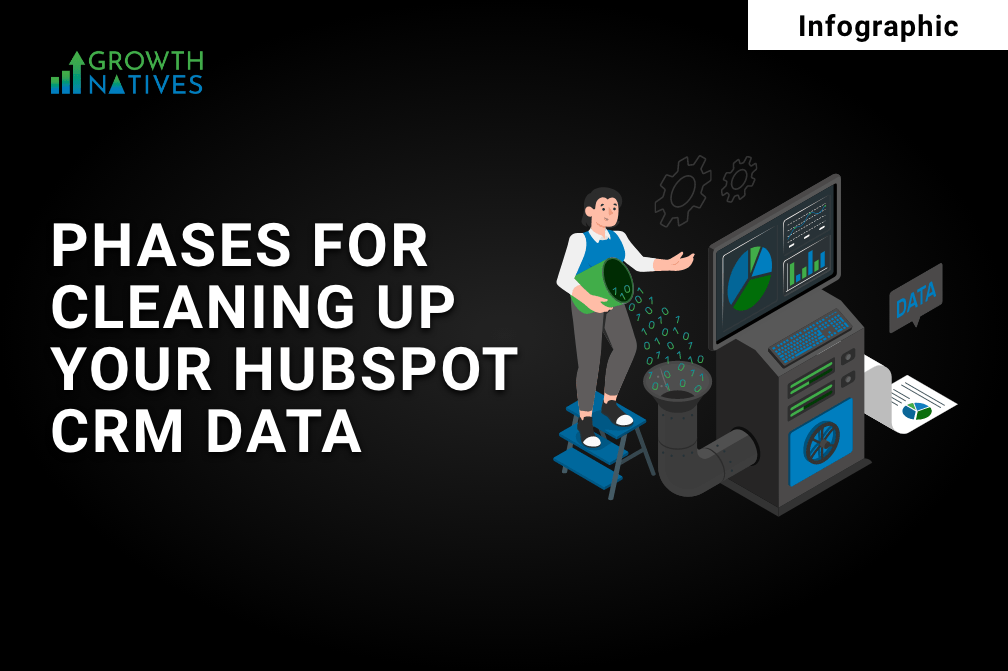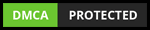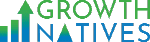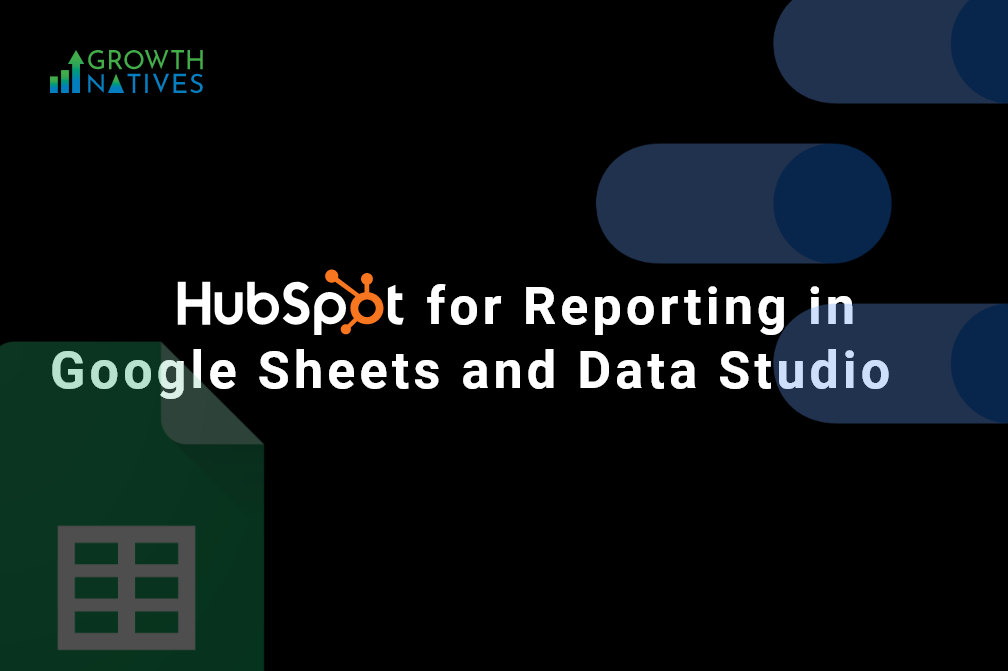
A Detailed Guide on Using HubSpot for Reporting in Google Sheets and Data Studio
By Sakshi Arora
Mar 4, 20225 min read
In a data-driven world, getting access to the right information can be a daunting task. If we talk about analyzing and understanding, it is yet another challenge that most people face, let alone visualizing and monitoring it.
However, if you are able to complete these stages of knowing users, you can unlock instrumental insights for your business, which will help you climb the ladder of success. You can avail a number of opportunities with access to the right information, which works as an advantage for you to meet your organizational objectives.
Moreover, with the right insights into lead behavior, you do not need the assistance of data analysts to provide you with your desired information.
But how to move from accessing the right data to correctly visualizing it?
Platforms such as HubSpot, Google Sheets, and Google Data Studio that are absolutely free and open to everyone help you visualize this data with their interactive dashboard and reporting.
After you've come to know its features, you can use it to generate visually appealing and insightful reports for your clients, stakeholders, or teams. Not only this, but you will be able to successfully reach the data analysis phase.
In this article, we will cover how you can connect platforms like Google Sheets and Google Data Studio to access and understand the data insights.
Let’s dive in!
Connecting HubSpot to Google Sheets
There are multiple ways to connect HubSpot with Google Sheets, we have listed two methods in this article.
Method 1
Step1. HubSpot <> Google Sheet Integration:
- Navigate to Settings in the HubSpot account.
- Select integrations.
- Click on Connected Apps.
- On the right hand side click on “Visit App Marketplace.” In the drop down menu, you will see a number of applications, select Google Sheet and install it (as shown in the image below).
Step2. Create a Workflow (For instance, for a particular form submission) :
- In a trigger select the data you want to import in the google sheet.
- After setting the trigger criteria, you will click the + plus icon to add an action.
- Open the action panel and then select the “Create Google Sheet” row from the action panel.
- From the dropdown menu (in the spreadsheet), select the spreadsheet you want to add data to.
- In the dropdown menu, select which sheet you want to add data to. (The Sheet field relates to your spreadsheet's bottom tabs.)
- From the Header and Property menu, choose the columns you want to add data to as well as the properties you'll send data from. (up to 10 per action can be added)
- Click Save.
Method 2
HubSpot is a sales and marketing CRM that is dynamic, efficient, and easy to use. By integrating HubSpot with third-party tools you can integrate data effectively. HubSpot allows you to link all of your essential data in HubSpot directly to Google Sheets. Your data is synced in real-time, effectively, and seamlessly.
The bottom line is that all of your HubSpot contacts, transactions, and records, as well as any other predefined properties, are always up to date and available to use across both platforms.
When it comes to integrating HubSpot to your Google sheets, you can follow the below-mentioned steps.
Step 1 - Install and open the third-party add-on for Google Sheets.
Step 2 - Obtain your Hubspot API Key.
- Click the Settings icon in the HubSpot account.
- Navigate to Integrations > API key: in the left sidebar menu.
- In order to generate a key, click the Create key button.
- Make a copy of the key and keep it somewhere secure since you'll need it in the following several stages.
- If you've previously generated an API key, you can view it by clicking ‘Show.’
Step 3 - Get Hubspot Endpoint URL.
Please refer to the New API version to understand HubSpot API.
Step 4 - Enter the API URL into the third-party software.
Step 5 - Run the API Request in HubSpot
Connecting HubSpot to Data Studio
You can use Google Data Studio to create customized dashboards and reports without having to know how to code. It comes with prebuilt connections for a variety of database sources, as well as Google applications like Google Analytics and CSV files.
Google Data Studio is a platform that allows companies to develop real-time dashboards and reports for making informed decisions. You can connect to both on-premise and cloud-based data sources through Data Studio. The steps for connecting HubSpot to Google Data Studio are mentioned as:
Step 1 - Select "HubSpot" from the Google Data Studio.
Step 2 - To authorize your Google account, click the 'AUTHORIZE' button.
Step 3 - After clicking the Authorize option, you may provide access using your Google account.
To get access to your Google Account, click the 'Allow' option.
Step 4 - Once you've been granted access to your Google account, you'll need to allow third-party services. In this instance, HubSpot CRM.
Step 5 - To authorize your HubSpot CRM account, click the 'AUTHORIZE' button.
Step 6 - After clicking approve, you must sign in to your HubSpot account.
Login by clicking the Login button.
Step 7 - Sign in (HubSpot account).
To grant permission, click on Domain.
Final Thoughts
You have learned how you can connect HubSpot to Google Sheets and Google Data Studio. In order to know more about integration, you can connect with our team of experts at info@growthnatives.com!