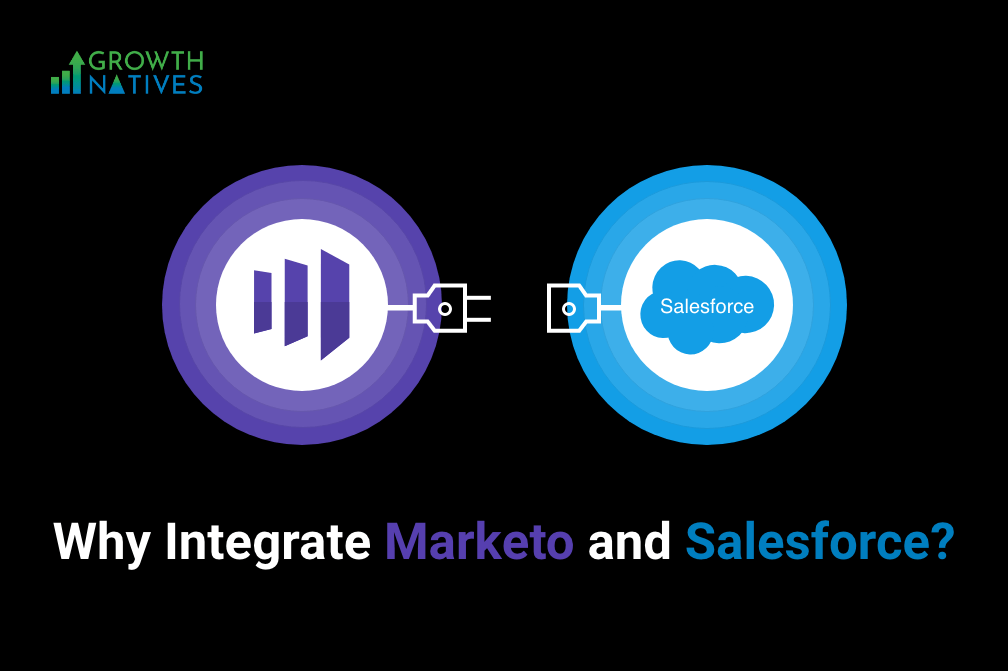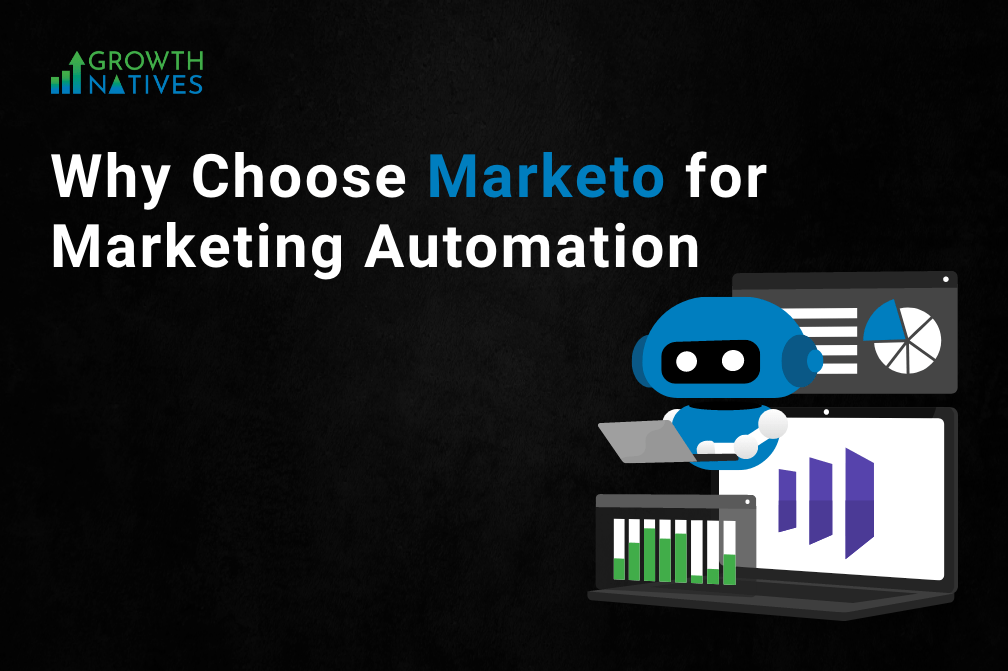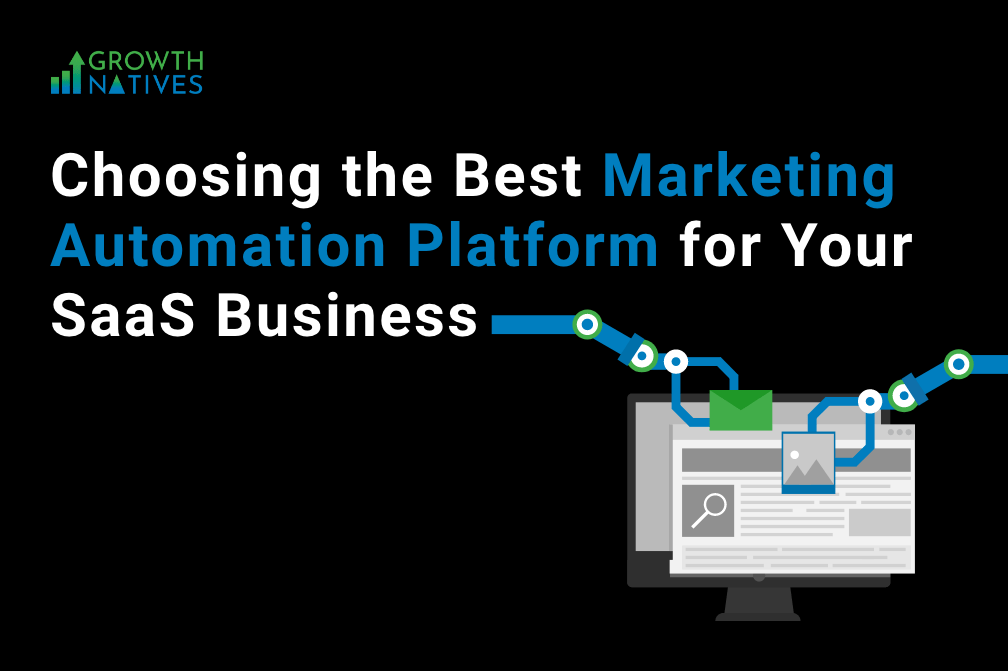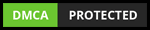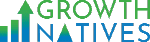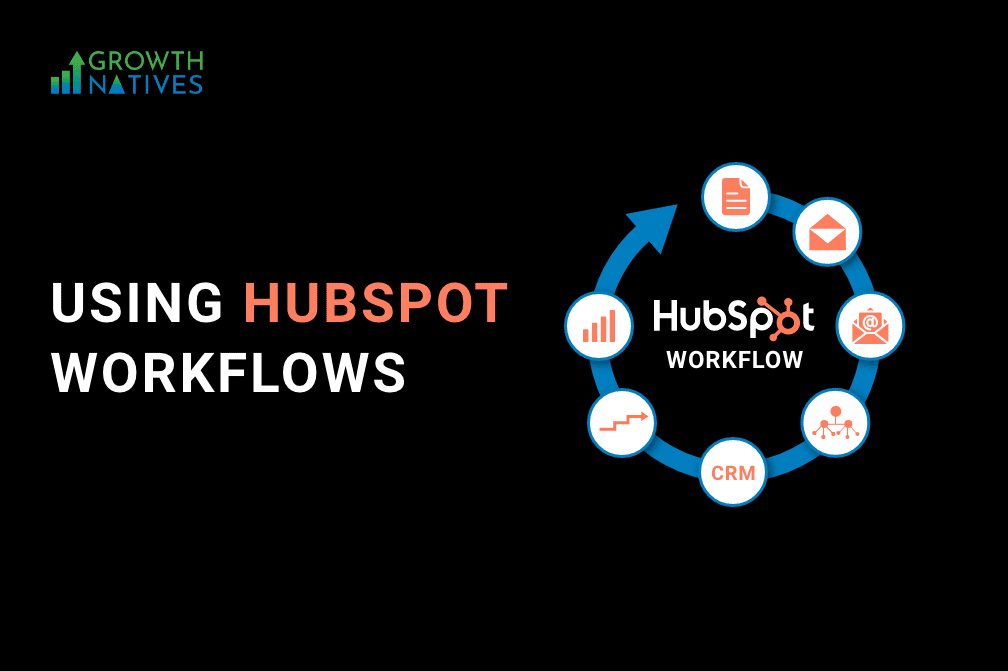
HubSpot Workflows: Essential Features and Functionalities
By Sakshi Arora
Nov 4, 202210 min read
We all have attended webinars at some point in our careers. Ever noticed an instant email that lands in your inbox the moment you register? How does that happen? Is someone tracking registrations and sending these? In most cases, no.
These trigger-based emails are workflow automation created in tools like HubSpot. A workflow is a series of tasks you must finish to achieve some repeatable business goal. In the above example, it is registering for a webinar.
Automating such processes allows you to focus your time and energy on a strategy without worrying too much about tactical execution.
In HubSpot, any automation is synonymous with HubSpot Workflows. Because of its multiple applications and infinite possibilities, HubSpot workflows are often called the "Swiss army knife" among all the HubSpot tools.
Whether internal team notifications, updating property information, assigning deals or contacts, creating onboarding programs, or sending trigger-based emails, you have considerable actions to choose from and develop.
Understanding HubSpot Workflows
HubSpot workflows aid in:
- minimizing errors when a large number of emails are sent manually,
- following up on leads easily,
- managing marketing initiatives effectively,
- enrolling leads and nurturing both old and new prospects,
- setting your end goals, tasks/things you plan to achieve like a conference or a webinar.
Sales can also use it to assign deals or contacts to a rep based on region, change contact stages based on scoring, etc. With up to 250 enrollment triggers, the opportunities are endless.
All you have to do is identify your automation goals to know what you plan to achieve with each workflow.
The next thing you need to determine is whether it is an
Internal workflow: This workflow is helpful for any internal event where automation can lend a hand in performing these tasks. Think of an internal all-hands, where you have to send reminders to participants to register.
Or
External workflow: This involves any external communications with your contacts in HubSpot. From an automated email to kindle cold leads or a follow-up after someone fills out the form on your website, these workflows are specific and targeted and require sophisticated segmentation and clearly defined logic.
Building a HubSpot Workflow: A Quick Overview
Building the perfect workflow (that works for your goals) begins by posing these three simple questions:
- Is it an internal or an external workflow?
- Which specific workflow is needed for the task?
- Is there a template, or do you need to build one from scratch?
There are a large number of template workflows available in HubSpot. However, it depends on the product and packages you purchase.
Some of the essential workflows found in HubSpot are:
Contact-Based Workflows
The original purpose of this workflow was to nurture and segment contacts with high-quality email marketing content. It now also includes a host of additional actions that:
- Create records associated with these contacts
- Exchange/transfer property information between associated objects
- Send internal or external communications.
- Integrate with third-party applications for a smooth user experience for things like event registration, Slack team notifications, etc.
This workflow allows maximum flexibility to design various workflows that are not available elsewhere.
For example, you can center your workflow on a date or a date property. The former is useful when you need to send pre-event or post-event communications. In the case of the latter, you can use it to send automated emails wishing your contact on their birthday or anniversary.
Deal-Based and Ticket-Based Workflow
These two workflows automate different aspects of the customer journey – from the initial stage of a lead to different stages of deal progression and conversion.
These workflows also make it possible to share information between associated records seamlessly. You can start a new action when the status of a deal changes to "closed/won." For ticket-based workflow, you can use it to send reminders to the customer care team if a ticket sits too long in the status stage.
Company-Based Workflows
The company-based workflow is a recent addition to HubSpot workflows, introduced in 2018. It helps manage CRM data and external communication for different companies that are part of your sales and marketing team roster.
Like contact-based workflows, you can choose an internal task (set company properties, for example) or send external communications such as a welcome email to all the contacts associated with a given company.
Quote-Based Workflows
Available to Sales Hub enterprise and professional customers, this functionality helps manage the process of completing quote-specific sales or those based on the revenue they bring to your company.
Quote-based workflows are radical as it brings a quick and easy focus on a sales deal to the stage of closed/won. Its automation keeps track of each quote without the sales rep having to follow up every time manually.
Additionally, like quote-based workflow, other workflows like Ticket-Based, Custom Object-Based, and Feedback Submissions Workflows are available only in Sales/Service Hub Enterprise or Professional HubSpot versions.
These five workflows can be created from scratch or set up using a HubSpot workflow template though the number of templates is limited.
So when you set out to create your workflow, what functionalities will come in handy?
Let us find out.
Working with HubSpot Workflows: Essential Functionalities
Now that you have a fair idea of how a HubSpot workflow is designed, you can focus on the functionalities that will be useful for your workplace needs.
1. Workflow Creation
The first and foremost critical aspect of your CRM – creating a workflow. As stated above, you can choose a template based on the object and type or create one from scratch.
2. Enrollment Triggers
Enrollment triggers are rules that automatically enroll records if they meet specific criteria in your workflow. Various enrollment triggers are available, depending on the type of workflow being used.
Keep in mind:
- There are up to 250 filters to a workflow's enrollment triggers.
- You can enroll a record in workflows the first time if it meets its enrollment triggers, or you can do it manually.
- Some enrollment triggers rely on user permissions.
- You can further finetune your enrollment trigger by including a "refine by" criteria though only one can be added.
3. Workflow Actions
Once you have set your workflow and enrollment triggers, workflow actions follow. Actions are tasks that the workflow performs for enrolled records. Sending emails, creating new records, managing your subscribers – all are executed through actions. Choose given actions and add them to your workflow.
For a detailed outline of workflow actions, click here.
4. Workflow Settings
Another critical aspect of establishing your workflow is ensuring that the correct settings are in place. You will be able to determine your workflow actions and the ones to be executed, set enrollment triggers, add associate campaigns, etc.
5. Turning On or Off Your Workflow
These are two different functionalities in HubSpot workflows. Once you have established all the parameters and processes of your workflow, you will need to turn it on.
Similarly, you will have to turn off your workflow to end the automation process manually. It means records that meet the given enrollment triggered will no longer feature in the workflow. All the actions, schedules, and delays will be skipped during the delay or scheduled time, and so on.
6. Deleting and Restoring Workflows
You have to remove the workflows individually or in bulk, though they can also be recovered within 90 days of being deleted.
Important Steps to Build Your HubSpot Workflows
You have already decided whether you want to work with a template or build a workflow from scratch. After that, follow these five steps:
1. Enrollment Triggers and Other Workflow Steps
Your automation begins with the correct enrollment triggers that initiate your workflow in motion. Often, it is a list membership or a form submission. Whatever workflow you plan to work with, ensure you think hard and through your enrollment triggers to make sure you are not adding unnecessary fields in your workflow.
This level of detailing for automating your database is possible only because these enrollment triggers utilize multiple criteria and AND/OR logic.
2. Right Actions For Your Automation Goal
After enrollment triggers, the other key workflow aspect is getting the right actions to execute your workflow. One such action that is incredibly helpful is workflow delays. For instance, for a deal that is closed/won on a Monday evening, sending the welcome email immediately after closing the deal would reduce the efficacy of your message.
The other essential workflow action is if/then logic. It allows you to incorporate all possible scenarios for a given workflow action.
3. Fine-Tune Workflow Settings
After you have laid out your workflow triggers and defined your workflow steps, you need to adjust your workflow settings.
You have two main settings to change in your workflow:
- The first setting determines when your workflow actions are executed. You have to specify the time frame for these actions.
- The second setting is related to unenrollment and suppression criteria. Unenrollment is when your contact achieves the goal you have set out so that they are automatically unenrolled.
These settings are specific to company-based, deal-based, ticket-based, and quote-based workflows.
Additionally, contact-based workflows have other settings to consider. This particular workflow has more options for suppression and unenrollment. There is also the option to set a workflow goal that allows you to nurture leads. This way, you can focus your efforts on it and gauge the success of your engagement.
4. Launch Your Workflow
This is the moment when you are ready to launch your workflow. After reviewing your enrollment triggers and workflow actions and modifying your settings, you must turn it on.
5. Monitor Your Workflow Performance
After all is set and done, it is time to gauge how successfully the wheels of automation churn.
There are a few ways you can check whether your workflow is succeeding:
- Performance Tab: It provides a high-level summary of your contact-based workflow and its KPIs, such as top metrics, goal conversion rate, contact trends, and email trends.
By monitoring this tab regularly, you can see if your contacts complete all the workflow steps.
- Workflow/Automation Tab: This tab allows you to view and compare workflow performance based on filters and workflow types.
History Tab: The history tab helps understand the reasons for an underperforming workflow. Diagnose the problem and modify your approach accordingly using the setting filters. You get a complete log of all workflow actions and a play-by-play of different HubSpot users who have changed and updated their workflow settings.
Conclusion
HubSpot workflows remove all the scope of manual errors and give you ample time to focus on customer priorities and needs, leading to an enhanced overall customer experience for your product. The different workflows and customized features assist in making your company strategy data-driven and technically sound.
Growth Natives is there to help you along your HubSpot workflow journey. Write to us at info@growthnatives.com to shoot your queries or know more.